With Apple’s Mail Privacy Protection cementing the death of open rates, marketers are more than ever turning to the next best thing to measure engagement…click-through rates. One of the best ways to boost your click-through rates incorporates using GIFs in your email communications.
Adding an GIF to your email can wow and captivate your audience but be warned, they can also be a giant waste of space and time if used incorrectly. To help avoid the common pitfalls that come with embedding GIFs into your email campaign, we’re sharing our ultimate guide on how to create and add a GIF to an email. Plus, we’ve got some handy tips, best practices and real-life examples for inspo!
What is an email GIF?
Made up of a collection of animated or moving images, an email GIF is a simple yet effective way to illustrate your message or product with fewer words. A well-placed GIF in an email can effortlessly bring movement to an otherwise standard page and build higher click-rates and valuable online user connection.
GIFs have been around for so long (since the dawn of internet technology in fact) and conitinue to be one of the most relatable and versatile forms of online communications. While it might sound like an exhaustive task, adding a GIF to your next email campaign is not as complicated as it might sound and when we consider the obvious ⎼ that email GIFs are here to stay, why wouldn’t you embed a GIF in your next email?
Why add GIFs to email?
We’ve touched on what an email GIF is but let’s get into why using an email GIF could be beneficial to your brand. It is important to note that while GIFS can really add some spice to your marketing campaign, there is a right way and a wrong way to use them. So to avoid some common pitfalls let’s get into pros and cons of having a GIF in email campaigns:
Pros
- Email GIFs can help convey a message more clearly and effectively.
- A well-placed GIF quickly and easily grabs viewers attention.
- Inserting an appropriate GIF in emails develops your brand personality and can make your campaign more memorable.
- Well designed and executed email GIFs can make your marketing content more dynamic and professional looking.
- They are a relatively small size file compared to other formats meaning they have a relatively consistent quality.
Cons
- Internet connection matters: slow loading emails may affect open rates. This underlines the importance of using email GIFs sparingly and wisely.
- GIFs may not be accessible to vision impaired individuals or those using screen-reader technology.
- A GIF might be distracting and/ or interfere with your overall brand and message. This underlines the importance of choosing your GIFs wisely- you might even consider making your own GIF (something we will detail later on in the article).
Things to consider when you insert GIF into email
First things first, we want to make sure your email GIFs are serving a purpose. More often than not we’ll come across emails with a GIF thrown in to add a bit of humour. We recommend retiring these entertainment snacks to internal use – for things like G chat, Slack etc. Here are some important things to consider when choosing a GIF for your email:
1. Is your email GIF adding value or wasting space?
Every time you use a GIF, it fattens up your email size which means a slower load time. And if we’ve learnt anything about our subscribers, we know a smooth user experience is crucial.
2. Are they a distraction?
Humorous GIFs or memes often serve little purpose to your email and can often draw attention away from your main message, even leaving your subscribers a little confused.
3. Is the GIF you’ve chosen relatable?
Not everyone has the same humour as you. While you may find this a certain GIF hilarious, your subscribers may not be able to relate.
How to use your email GIF effectively
Many of the same principles of designing email marketing campaigns can also be applied to the process of choosing the right GIF for your emails. You’ll want to keep it simple, but more importantly the GIFs in your emails should serve a purpose.Making a GIF from scratch can be time-consuming, so make sure it works for you, not against you. Remember the purpose of using a GIF is to draw your subscribers’ attention to the all-important CTA. Here are some great examples of how brands use GIFs to their advantage.
Teasing a big reveal
Our inboxes are inundated with promotional material day-in and day-out, so the challenge lies in creating brand memorability. If you want to create hype around your next flash sale or product release, use a branded GIF to build the intrigue just like Baggu use this GIF to showcase their new collection.
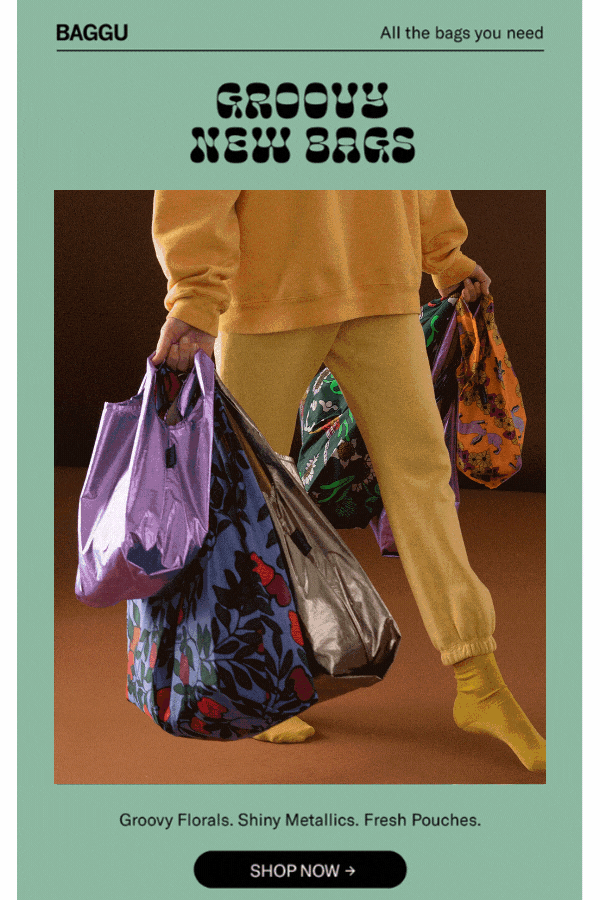
Simplify a complex idea
Instead of overwhelming your subscribers with paragraphs of information, use a GIF to serve as a simple and easy-to-follow tutorial. Dropbox uses this GIF to demonstrate the easy navigation of their app in a more digestible format.
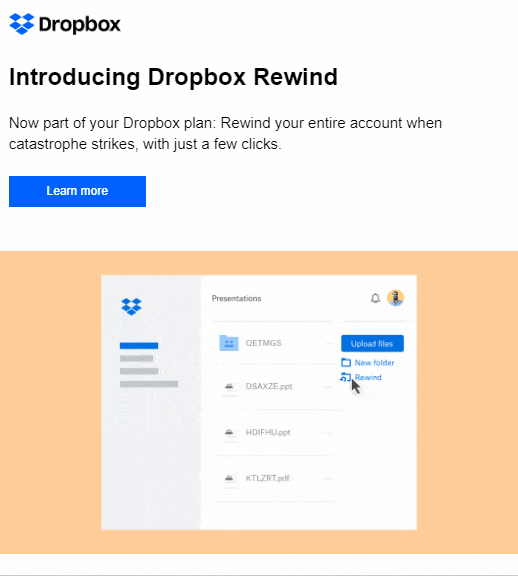
Preview video content
Unfortunately, we don’t have the capabilities to autoplay videos in email, but we can create this illusion by transforming your video into a GIF. Just add a static play button overlay to your GIF and you’ve created the perfect clickbait machine. Take the example from The New York Times which immediately draws attention to the video content by giving subscribers a sneaky preview of what to expect in their latest trailer.
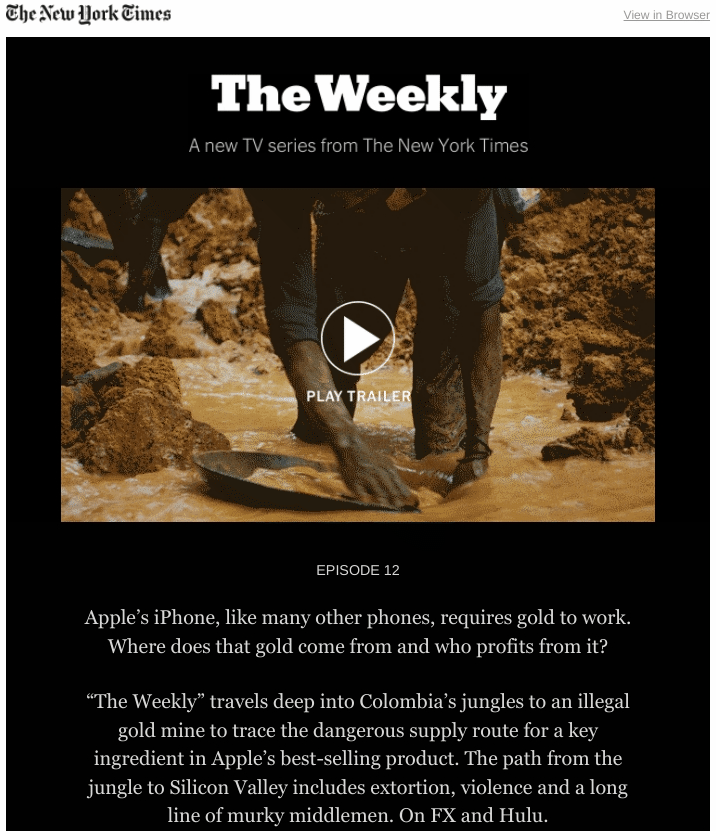
Telling a story
Bring your emails to life by letting your animated GIFs do all the talking. Headspace’s promotional emails demonstrate how powerful the GIF format is in getting people to read an entire message with a story-like methodology. The minimal copy and simplistic design keep the email looking clean and easily digestible.
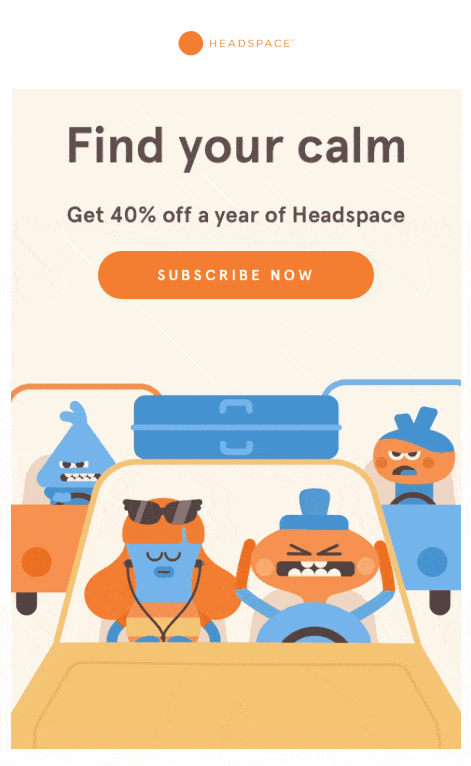
Make sure you have the right audience
Unfortunately, not all modern mail clients accept GIFs. Outlook 2007-2019 are hella fussy when it comes to using GIFs in emails or any kind of interactive element for that matter. Often GIFs will default to the first frame, so to avoid confusion make sure all important copy and CTAs are displayed on the first frame of your GIF. Take the example by Linus below, the hero image displays as a static frame of the brand logo and new collection by default so subscribers aren’t confronted with a big empty black box.
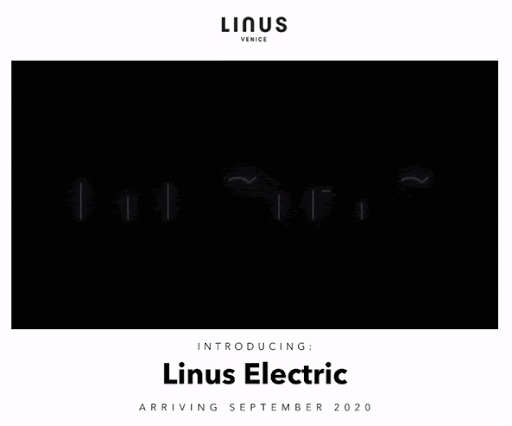
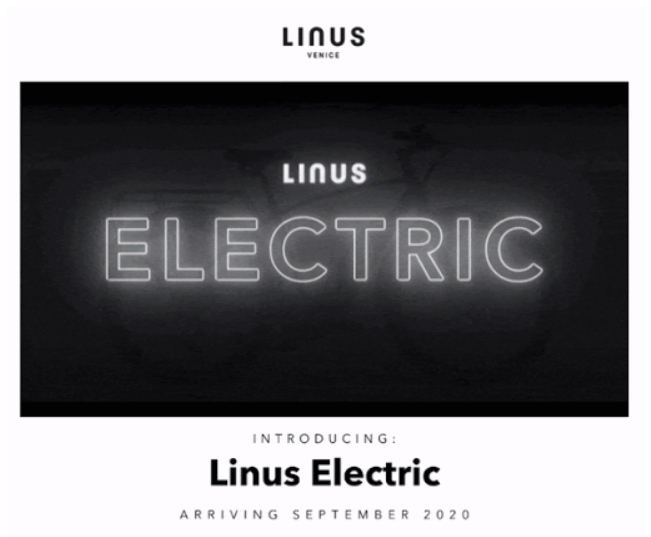
So it’s time to jump into your email marketing software and sus out whether you’re sending your GIFs to the right home. If you’re experimenting with interactive content now would be the perfect time to conduct Litmus inbox testing. Inbox testing allows you to test your email responsiveness across any device or server so you can make sure your emails land in your subscribers’ inbox and not the trash.
Keep your file size down
Compression is the most common solution when your GIF is looking a little on the fatter side. However, if you’re trying to compress a large file you will often end up sacrificing quality. So before you resort to this we have a couple of quick fixes before you go destroying your beautiful creation.
Don’t use every colour in the rainbow
The more colours you use the more weight your piling onto your GIF. GIFs can only store a maximum of 256 colours so we recommend opting for animations over photographs.
You can also try overlaying your photo, video or animation with a single colour. This not only allows you to give a monochrome look to your GIF that feels on-brand but it breeds smaller file sizes.
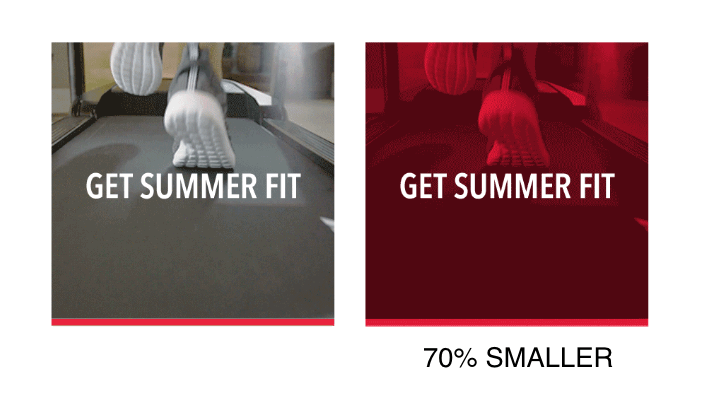
Use less frames
Use as few frames as possible by opting for cut over fade transitions. While fade transitions are smoother they require a significant amount of colour combinations. You can still create visually stunning and eye-grabbing GIFs using the cut transition, like this email example from Tattly.
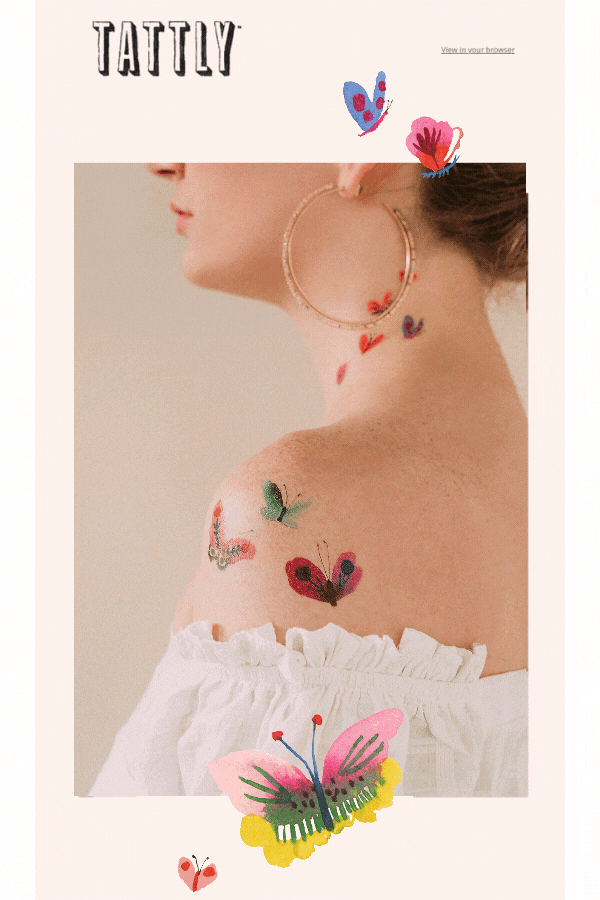
Keep it simple
There’s nothing worse than receiving an email that is loud, flashy and obnoxious. In fact, content that is flashing between 2 hz and 55 hz can harm subscribers with photosensitive epilepsy, plus it’s extremely difficult to read the copy before an animation changes.
Sometimes a simple movement is all that is needed to create intrigue beyond a base level. We like this GIF by Vimeo because it’s able to easily show the functionality of the product without overcomplicating the design.
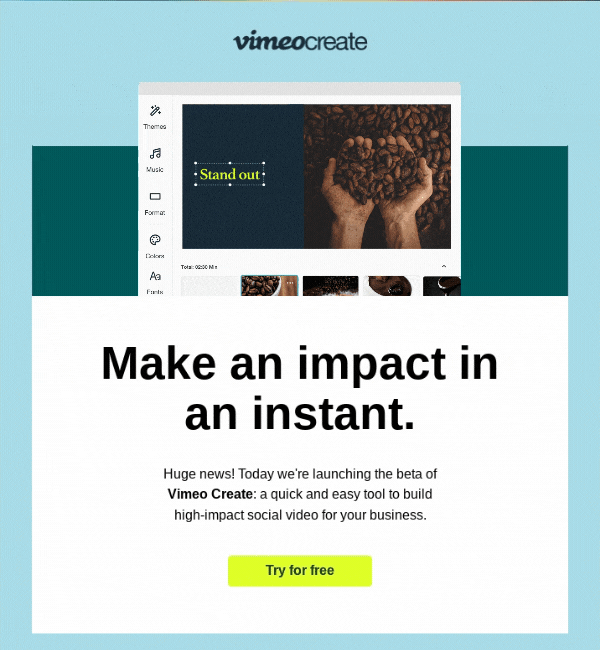
What email clients support GIFs?
Before we get into how to make an email GIF or how to insert them, one important thing to consider is who supports them? We know that animated GIFs are fast becoming a staple for creating dynamic and interesting email marketing campaigns but not every email client supports them.
As mentioned Outlook 2007- 2019 are a little temperamental with having animated GIFs in emails. have no fear, we’ve compiled a list of compatible servers below to make inserting GIFs into your campaigns easier. It is important to know which servers are favoured by your subscriber base as this way you can personalise your emails to fit their needs.
| Desktop Clients | Mobile Clients | Webmail Clients |
|---|---|---|
| Outlook 2000-2003 | iOS Mail | Gmail |
| Outlook for Mac | Gmail | G Suite |
| Apple Mail | Gmail IMAP | Yahoo.com |
| Windows 10 Mail | Outlook | AOL |
| Office 365 | Samsung Mail | Outlook.com |
| AOL | Office 365 | |
| Yahoo | Comcast | |
| SFR.fr | ||
| Orange.fr | ||
| GMX.de | ||
| Web.de | ||
| T-Online.de | ||
| Freenet.de | ||
| Mail.ru |
How to make your own email GIF?
Ok now the fun part! GIF technology has come a long way since its conception. Gone is the scrappy animations and pixelated era of GIFs; we are now spoiled for choice when it comes to creating sharp and sophisticated GIFs of our own. Platforms such as Canva, GIPHY and Adobe make creating email GIFs a breeze.
Canva
Canva for example allows you to choose from a number of free templates to bounce off when designing your email GIF or you can start from scratch to animate specific elements yourself.
GIPHY
GIPHY also has an extensive catalogue of GIFs you can use by searching up key words and phrases. Alternatively GIPHY Create allows you to make a GIF from a YouTube video by copying the video URL and pasting it into the tool. You can choose the starting point, length, and add a caption.
Adobe
Using Adobe Photoshop or Adobe Animate can be a little more involved but is really useful for any creatives with an interest in designing, drawing and animating their own product or message in GIF form. Alternatively, there is also the option to use their free GIF making tool which is perfect for anyone who is looking for a simple design and animations presets.
Once you’ve created your email GIF on one of these platforms, saving them follows the same process you would use with any other image formats: you can save the GIF to your desktop by right-clicking on it and insert the saved copy of the GIF into your email by following the steps below!
How to insert a GIF into email?
GIFs can be directly inserted into your emails to add a bit of movement. From using GIFs as foreground animations or background images, there are a number of creative ways to incorporate GIFs into your emails and they couldn’t be any easier to insert. The following steps detail the basic instructions for inserting a GIF of your choice:
1. Locate a GIF you want to use (either one from online or one you’ve made yourself with Canva, Giphy or Adobe)
2. Save the GIF to your computer, then upload it into the desired folder in your Vision6 account.
3. Open your Vision6 account and select Messages from the sidebar.
4. Open your desired email message for editing, by double-clicking on it.
5. Drag-in an Image Component from the Content tab on the right side of the screen, by simply dragging and dropping that component into the required location.
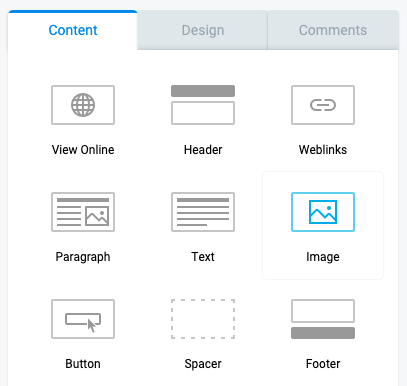
6. Click on the component once to access the settings on the right.
7. Click Select Image to add an image to this component.
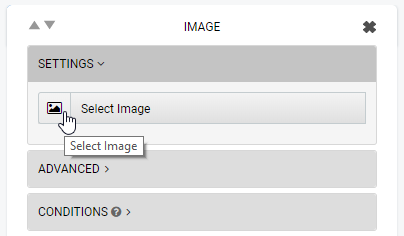
8. This will open the Files & Images manager so you can select the correct folder and GIF you wish to add to your email. Click Use to select the GIF.
9. This will add the GIF to your message and you can format using the settings on the right. If you wish to add alt text or a link on this GIF, all the settings can be found on the right.
Alternatively, to insert a GIF as a background element or to simply inspire your next online marketing campaign, you can check out our free pre-built email templates and tools with Vision6.
Believe it or not, you can create a GIF from scratch without having to put yourself through design school. Creating movement in an otherwise static email is a surefire way to grab attention and encourage more interaction. Just remember if you decide to use GIFs in emails use our inbox testing feature to make sure they are optimised for readability and deliverability across all devices and email servers.


